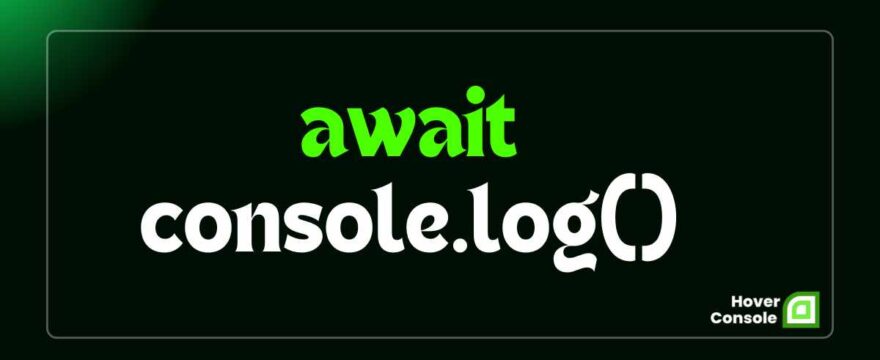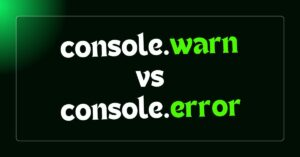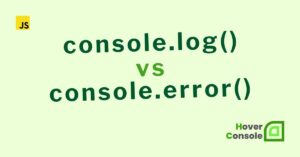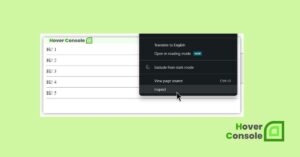Many developers experiment using await console.log to see if it can enhance the timeliness or order of their logs when debugging asynchronous code.
This straightforward but fascinating combination raises a few questions:
- Does await affect how
console.log()behaves? - When would it be advantageous to utilize
console.log()asynchronously, if at all?
Let’s explore how console.log() behaves in JavaScript’s asynchronous world. We’ll discuss how await and async functions work and where they fit in, and we will share tips for debugging async code effectively.
Understanding Asynchronous Programming in JavaScript
JavaScript’s single-threaded event loop handles tasks asynchronously, allowing background processes like server requests or user event waits.
This approach keeps applications responsive, ensuring tasks operate efficiently without blocking, making it ideal for managing non-instant operations in dynamic web environments.
Before async/await, JavaScript developers managed asynchronous tasks with callbacks or Promises.
Callbacks
Callbacks enabled non-blocking code but often caused “callback hell,” making code unreadable.
Promises
Promises improved readability but remained complex for multiple async operations, highlighting the need for simpler, more maintainable solutions.
Introducing async and await
The introduction of async and await in ES2017 significantly simplified asynchronous programming by providing syntactic sugar over Promises. Here’s a brief look at how they work:
async Function
Declaring a function as async automatically makes it return a Promise, even if you don’t explicitly return one. Within an async function, you can use the await keyword.
await Keyword
await pauses the execution of an async function until the Promise is resolved. This lets you write asynchronous code synchronously, making it easier to read and debug.
Here’s an example:
async function fetchData() {
const response = await fetch("https://jsonplaceholder.typicode.com/posts/1");
// Makes an HTTP GET request
const data = await response.json(); // Parses the JSON response
console.log(data); // Logs the parsed JSON to the console
}
fetchData(); // Calls the function
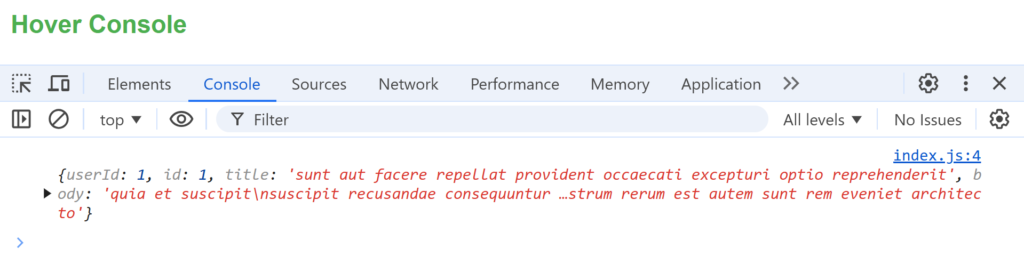
In this example, the await keyword tells JavaScript to pause the execution of fetchData() until the fetch() call and response.json() resolve, making the code easier to follow.
The Role of console.log in JavaScript
console.log is a basic debugging tool that outputs information to the console, enabling developers to examine values and track execution.
Since it’s synchronous, console.log will run immediately, which makes it useful for tracking code execution without waiting for asynchronous operations to complete.
Here’s a simple example:
function userLogin(username) {
console.log(`Hover Console: User "${username}" has logged in to the website.`);
}
userLogin("JohnDoe"); // Outputs: Hover Console: User "JohnDoe" has logged in to the website
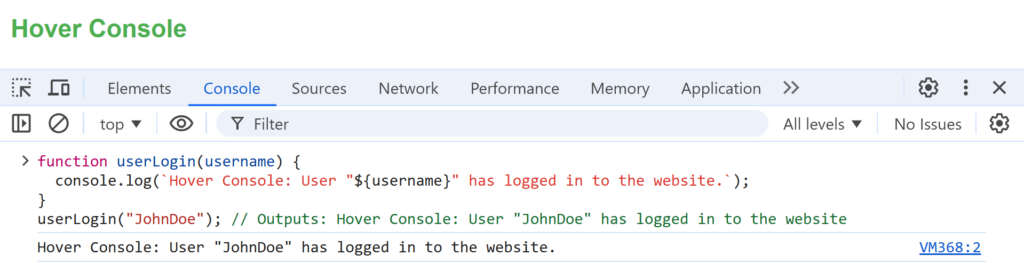
Exploring await console.log and Common Misconceptions
A common question among developers is whether console.log can be used with await and what impact it has, if any.
Let’s break down this concept to understand how JavaScript handles it.
Can We Use await console.log?
In short, await console.log is unnecessary because console.log is not asynchronous. Here’s why:
- Synchronous Nature of
console.log:Sinceconsole.logis a blocking, synchronous function, it does not return a Promise. Therefore, there’s nothing toawaitbecause it doesn’t take any time to complete. - Impact of
awaiton Non-Promise Functions: When you useawaitwith a non-Promise, JavaScript will immediately resolve it. In this case,await console.log(...)does nothing different than callingconsole.log(...)directly.
Consider the following code:
async function foo() {
await console.log('Hello, Hover consoler !');
}
foo();
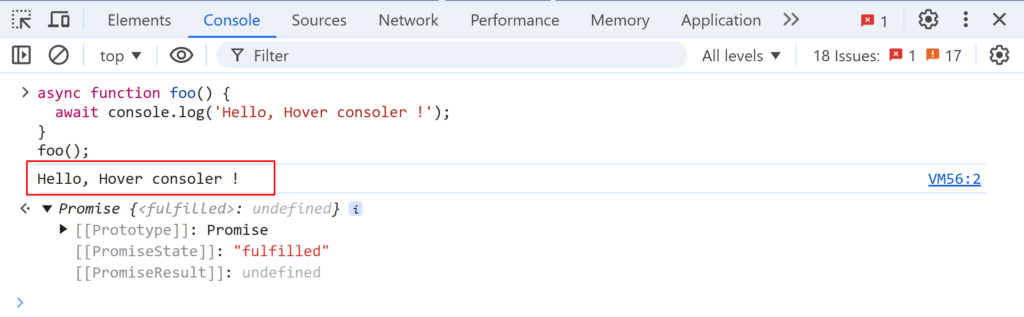
The await keyword in this context has no effect, and JavaScript will execute console.log('Hello, Hover consoler !') synchronously.
When Would await console.log Work?
The only way to make await console.log meaningful is by wrapping console.log in an asynchronous function, which is unnecessary for most debugging purposes.
However,
You could hypothetically create an asynchronous wrapper for console.log, though this would be unusual and rarely recommended:
const asyncConsoleLog = async (message) => console.log(message);
async function demo() {
await asyncConsoleLog('Welcome to Hover Console: Your JavaScript Debugging Companion!');
}
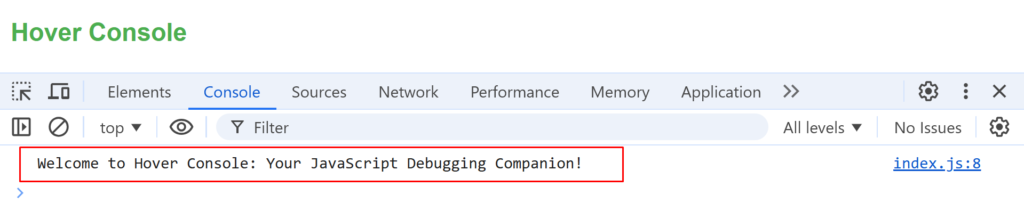
In this example, await asyncConsoleLog('...') now works because asyncConsoleLog is an asynchronous function.
However,
This approach has no added benefit unless you specifically need console.log to be part of an async workflow (which is rare).
Practical Examples and Alternatives
Although await console.log isn’t necessary, but understanding asynchronous debugging techniques is still essential. Here are some practical ways to use console.log for debugging async code.
Example 1: Debugging API Requests
Let’s say you’re making multiple API requests, and you want to log each response. Here’s how you can use console.log effectively without await:
async function fetchMultipleData() {
const apiEndpoints = [
"https://jsonplaceholder.typicode.com/posts/1",
"https://jsonplaceholder.typicode.com/posts/2",
"https://jsonplaceholder.typicode.com/posts/3",
];
for (const endpoint of apiEndpoints) {
const response = await fetch(endpoint);
const result = await response.json();
console.log(result); // Log each response for debugging
}
}
fetchMultipleData();
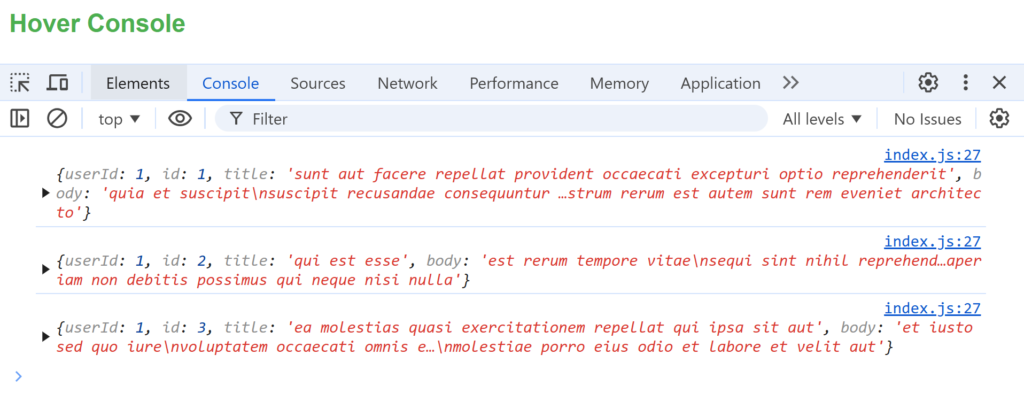
In this code, console.log(result) is called after each fetch() request resolves, making it easy to track each response.
Using await with fetch allows each request to finish before moving to the next, making debugging sequentially easier.
Example 2: Debugging with Promise.all
If you want to make requests concurrently, you can use Promise.all, and console.log can be used after all responses are available:
async function fetchAllData() {
const urls = [
"<https://jsonplaceholder.typicode.com/posts/1>",
"<https://jsonplaceholder.typicode.com/posts/2>",
"<https://jsonplaceholder.typicode.com/posts/3>",
];
const promises = urls.map(url => fetch(url).then(res => res.json()));
const results = await Promise.all(promises);
console.log(results); // Log all data after all requests resolve
}
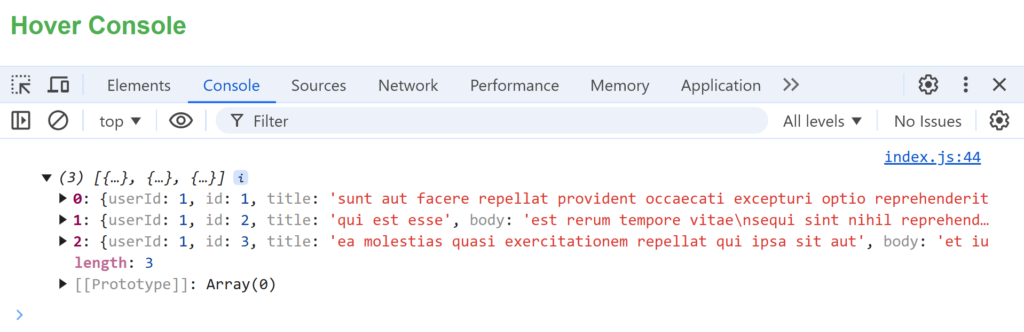
Using Promise.all enables you to handle concurrent requests, logging all results at once.
Here, await is used with Promise.all but not with console.log, as console.log is still synchronous.
Best Practices for Debugging Asynchronous Code
Here are some best practices for debugging async code in JavaScript:
Use console.log in Promises or after await:
Place console.log statements directly after asynchronous operations. This helps you trace the order of execution.
Leverage Breakpoints in Developer Tools:
Modern browsers have robust developer tools that allow you to set breakpoints and inspect async calls.
Try console.table for Arrays or Objects:
If you’re logging array or object data, console.table is an efficient way to present this information in a readable format.
Group Logs for Organized Output:
Use console.group to create collapsible groups of logs, especially when debugging loops or nested async calls.
await console.log At a Glance: Key Insights and Scenarios
| Usage | Behavior/Explanation | Effect of await | Recommendation |
|---|---|---|---|
console.log('Message') | Logs the message to the console immediately. | No await used. Executes synchronously. | Use this for normal debugging. |
await console.log('Message') | Logs the message to the console immediately. The await has no real effect. | await resolves instantly. No difference. | Avoid using await unnecessarily here. |
Inside async function | Works as expected for synchronous console.log statements. | await doesn’t delay or block logs. | Use console.log without await. |
| Wrapped in async wrapper | Example: const asyncLog = async (msg) => console.log(msg); await asyncLog('Message');. | Executes asynchronously. | Rarely useful—use only in specific contexts. |
| Debugging async operations | Logs messages immediately but follows the async flow of the function. | await before async calls matters, not before console.log. | Log directly after async calls. |
With time delays (setTimeout) | Logs run immediately unless console.log is inside an async function with a delay. | await delays other code but not the log itself. | Place logs after delays or resolutions. |
Conclusion
await console.log is a syntactical curiosity in JavaScript that highlights the differences between synchronous and asynchronous functions.
Because console.log is synchronous, adding await has no practical effect on its operation.
However,
The topic reveals the importance of understanding async programming and the role console.log plays in debugging JavaScript applications.
Asynchronous programming is a core part of modern JavaScript, and mastering its debugging techniques is essential for developing smooth, efficient applications.
While await console.log doesn’t serve a purpose, understanding async debugging strategies and leveraging tools effectively can streamline your development process, allowing you to identify and solve issues faster.
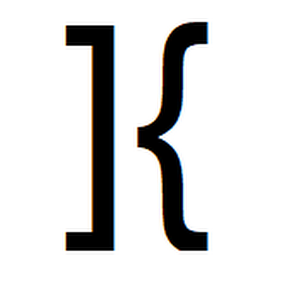
He is the founder of Hover Console.
Khalid began his career as a software engineer in 2003. He leads strategic initiatives, guiding Hover Console from start to finish, driving progress in software development. Passionate about using technology for positive change, Khalid excels in creating innovative solutions. He’s committed to collaboration, diversity, industry advancement, and mentoring aspiring developers.